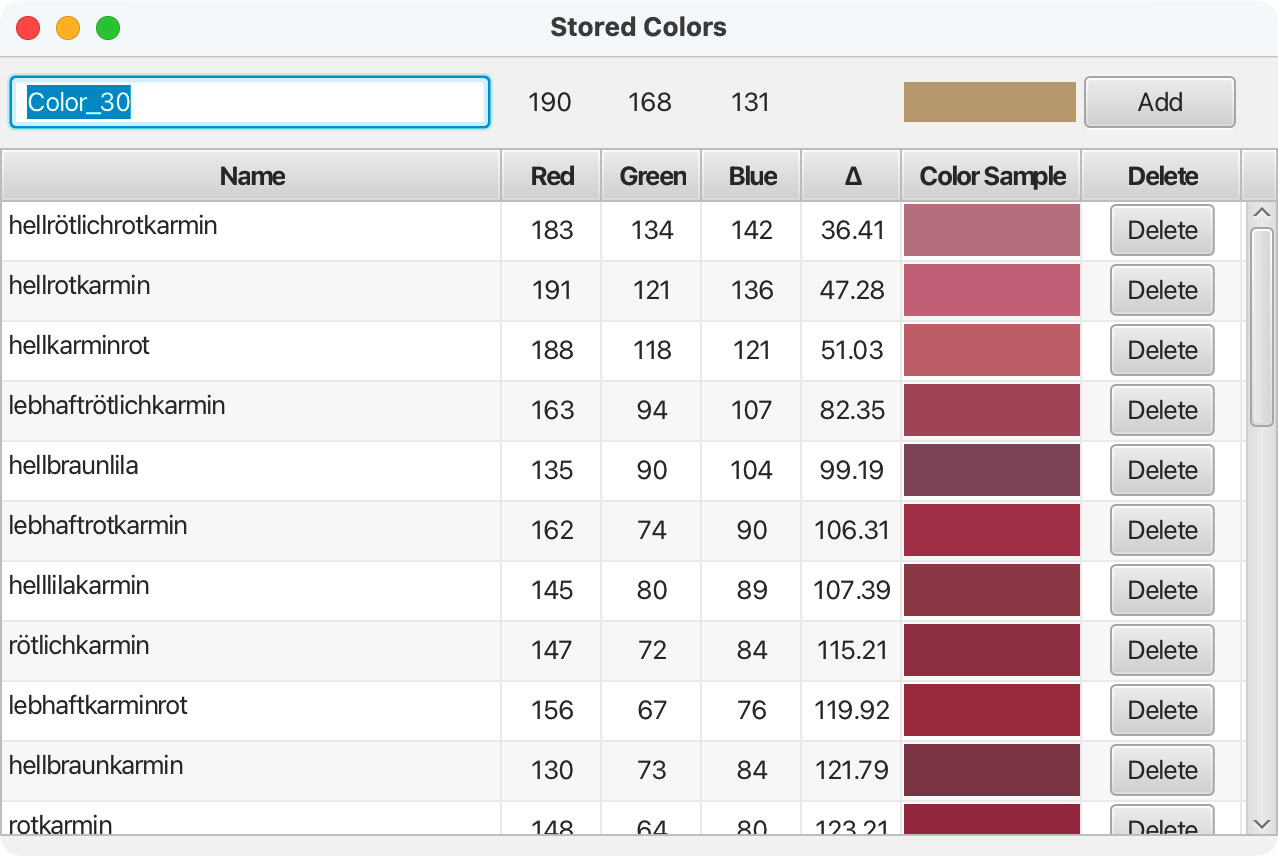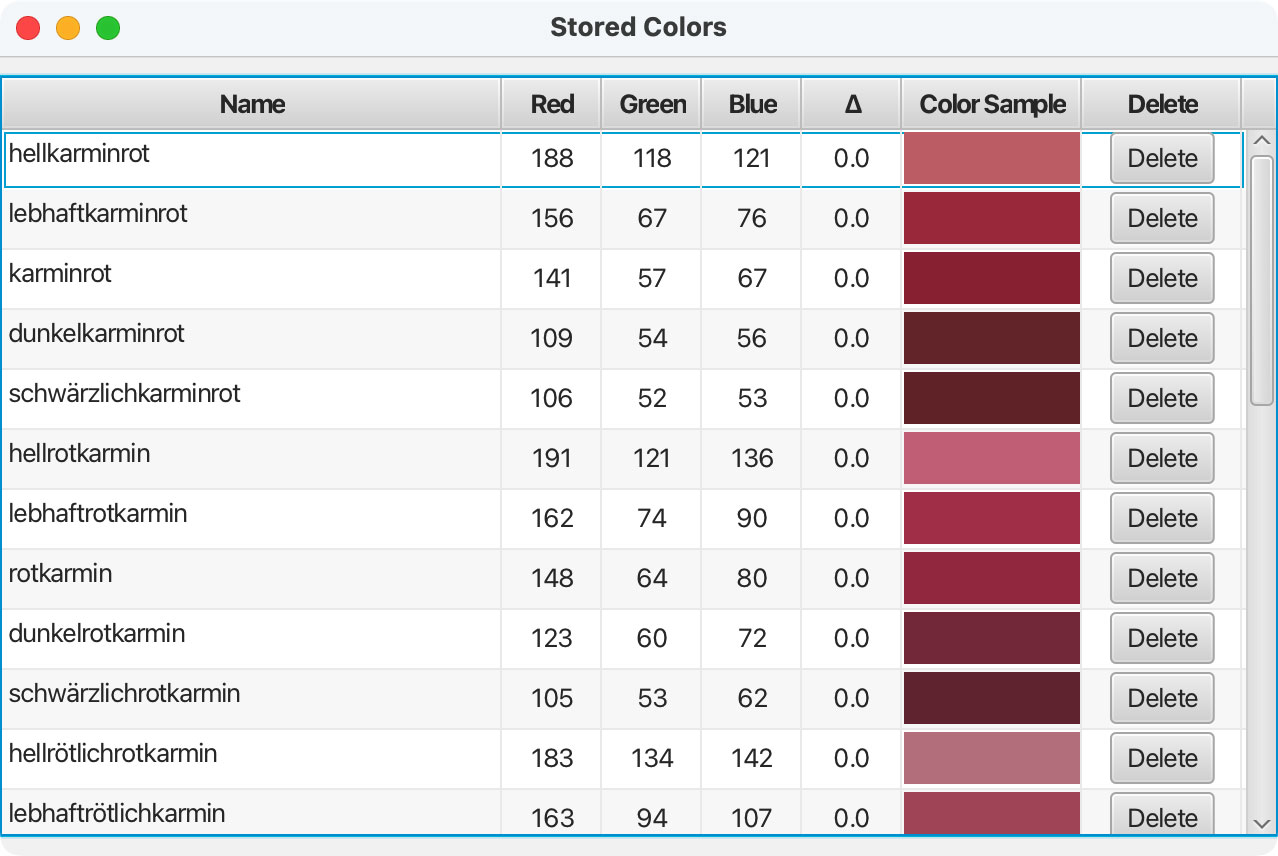PMGS StampFix
Automatically rotate & crop stamp scans
If you have any questions, recommendations, feature requests, or bug reports, please use the contact form in the footer if this page to let me know.
Also, if you have an scan which you’re unable to successfully process, please let me know. If you send me the scan, I can usually find the correct settings to make it work. It also helps greatly in futher development of the app, as it lets me know what need to be improved and what new features might help avoid similar issues in the future.
Color Sampling & Table
The Color Average button (“Avg”) attempts to determing the average color of the ink used on the stamp. It does this by attempting to remove the background color and the paper color, then averaging the remaining colors. Of note, this method will only work with single-color stamps with a lighter-colored paper (the whiter the better) and a darker-colored background (the blacker the better). After the average is calculated, the color table opens, allowing the user to add the resulting color to the color table or to compare it to existing colors in the color table. The nearest colors (smaller Δ values) appear at the top of the table.
The Color Point button (Point) allows the user to select a point on the stamp for color sampling. After determining the color of that point, the color table opens, allowing the user to add the resulting color to the color table or to compare it to existing colors in the color table. The nearest colors (smaller Δ values) appear at the top of the table.
The Color Table button (“Table”) opens the color table without the option to add a color, unlike the “Avg” and “Point” buttons above. The color table shows those colors the user has already added to the color table, plus the sample colors that came with the app. From this screen, the user can delete colors, but cannot add them.